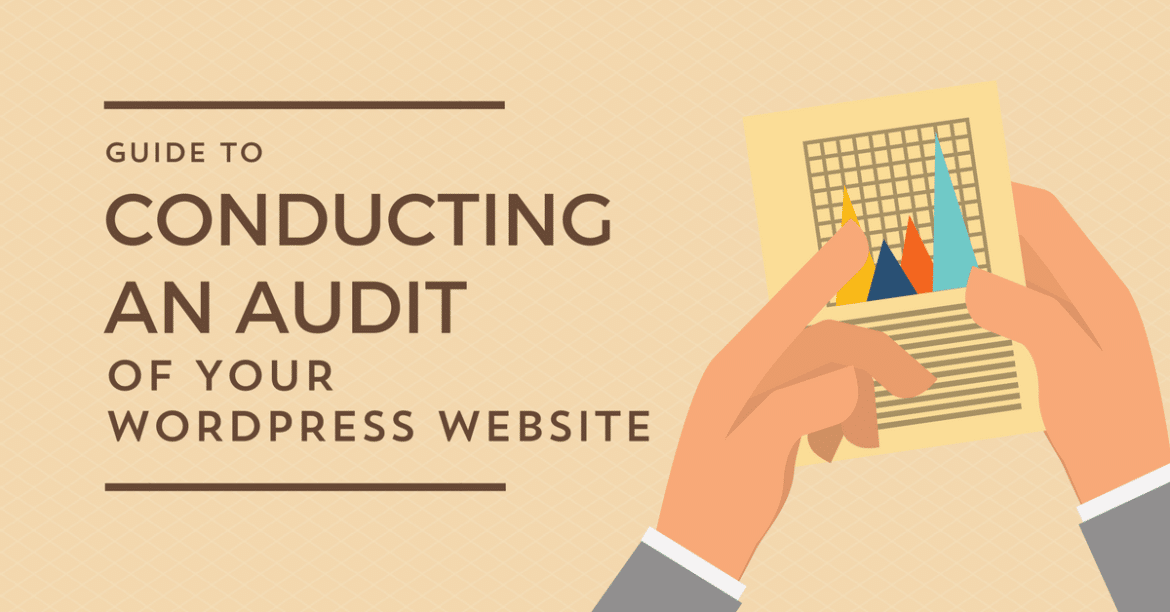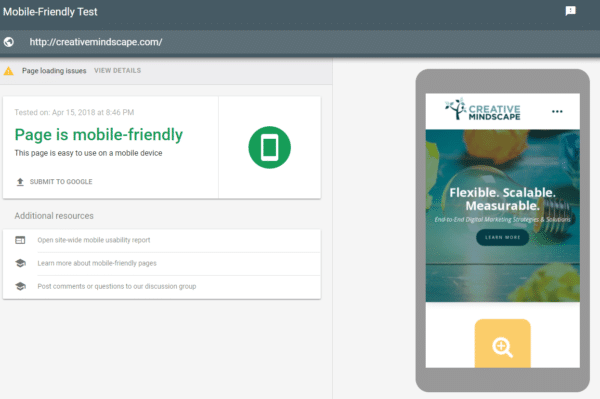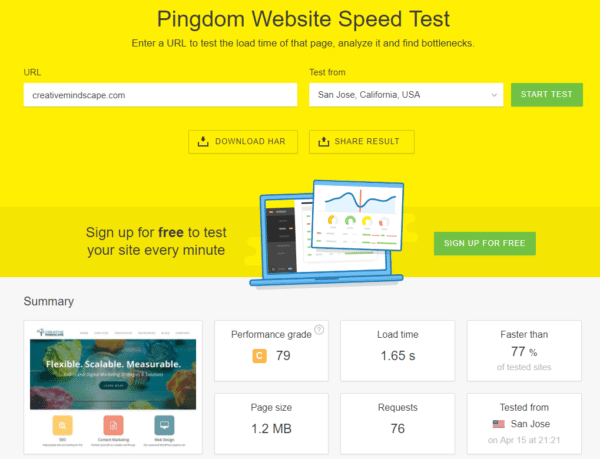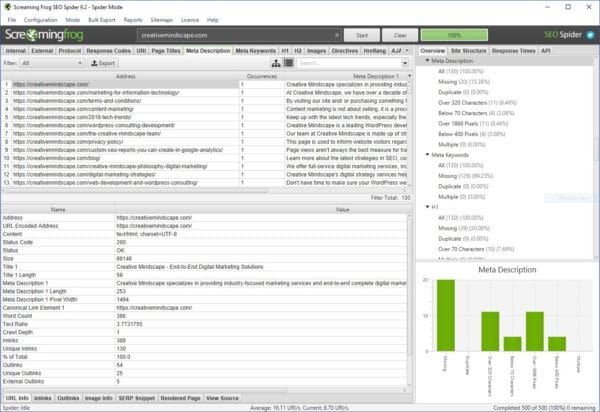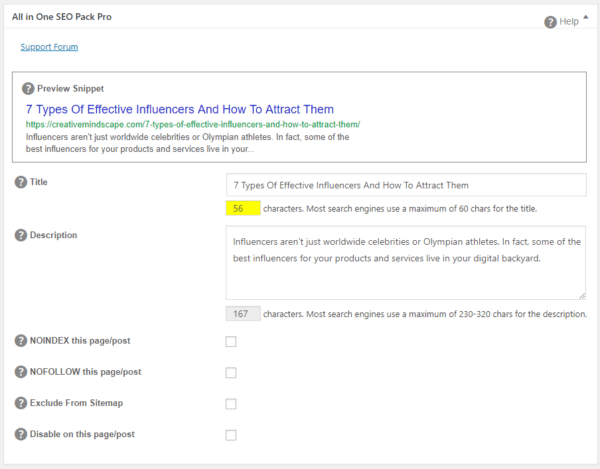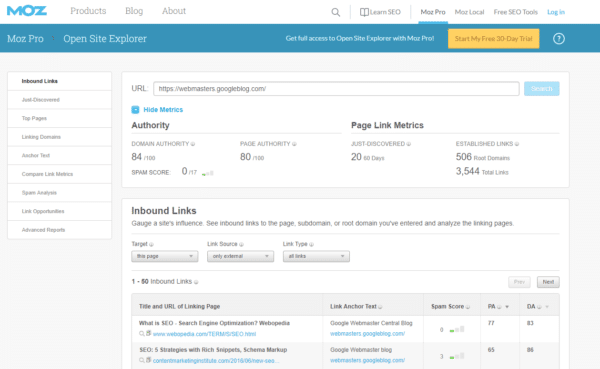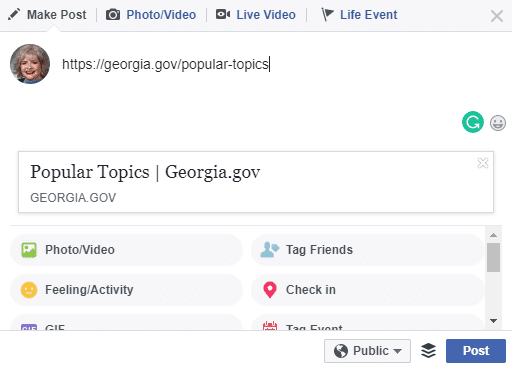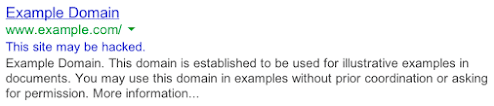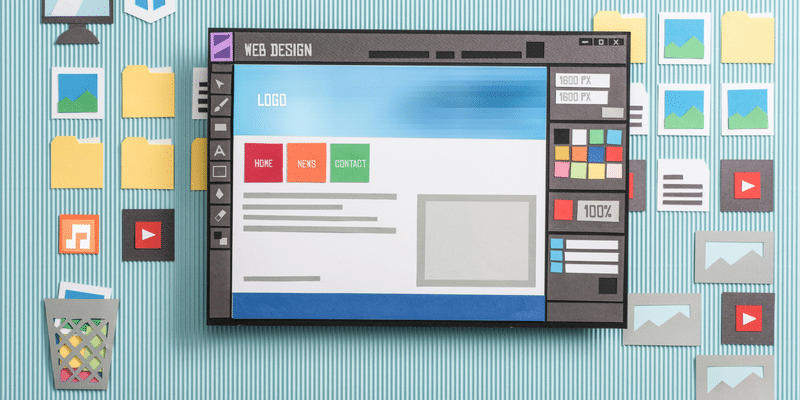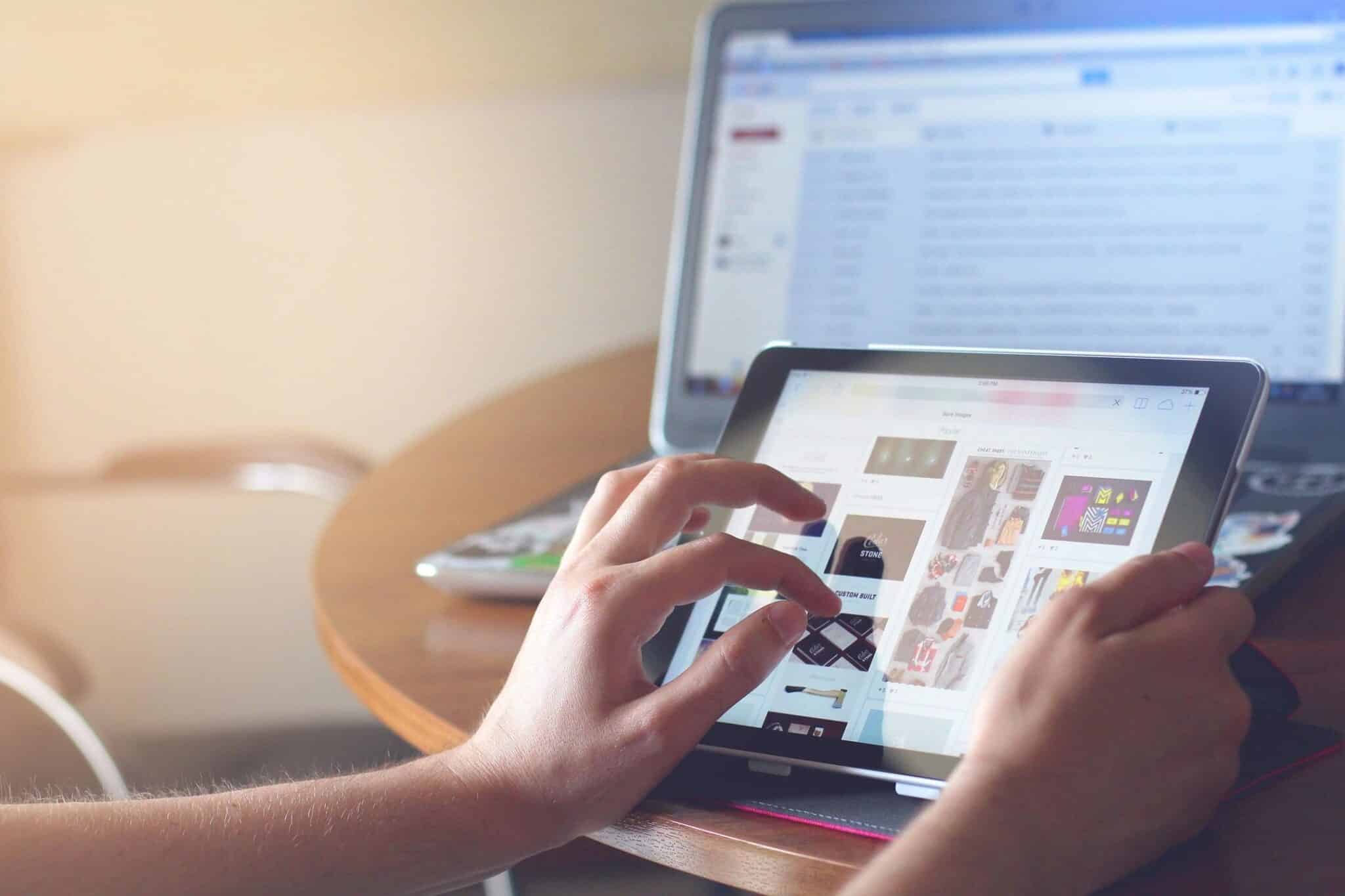Do you have a WordPress site? When was the last time you audited it? You might be surprised by the number of people who never have.
I like to compare auditing a site to going to the dentist. It may not be fun but if you schedule regular checkups, your dentist can spot little problems and fix them before they become big ones.
On the other hand, if you wait to go to the dentist until something’s hurting, you may end up needing a root canal or, worse yet, a tooth pulled.
Now, a full, detailed website audit can take days or even weeks, depending on the size of your site. However, you can do a smaller-scale audit of the most important features of your site in a few hours – or even less if you just focus on auditing certain components. I recommend doing these types of reviews on a regular basis.
When performing a site audit, you can break up the process into five parts:
You can click on any of the items above to jump directly to that section.
1. Usability
How easy is it for people to access and use your site across various devices and browsers?
1A. Mobile-Friendly
The average American adult spends 5.7 hours a day interacting with digital media, and 3.1 of those hours are spent on a mobile device. That is, 54% of Internet usage time is spent on a smartphone or tablet. Basically, mobile-friendliness is a big deal.
You can use the Google Mobile-Friendly Test to see if your site meets the basic criteria to be considered mobile-friendly. Here is a screenshot that shows the test in use.
1B. Content Formatting
Are you using fonts that are large enough to be read on any device and in any browser? Is there enough contrast between the color of your font and the color of your background so that people don’t have to strain their eyes to read?
Also, remember that when it comes to reading web content, people are more likely to scan to find what they are looking for on the page rather than read the whole page from top to bottom. So, pages with blocks of text that are not formatted well can turn users away from your site.
Use bullet points and headers, and try not to make any paragraph longer than three or four lines, except in rare cases. Use bold text when applicable, but don’t overdo it. If you’re in doubt about whether or not your site’s pages are easy to read, have someone else look at them.
1C. Size of Tap Targets
Here’s a big issue that pros even forget to check. If there’s an area on your page – like a button, link, or form – that users would need to tap on mobile devices, make sure it is large enough and far away enough from other tap targets.
Users will get frustrated if they are trying to tap something and end up tapping the wrong thing, and frustration often leads to them leaving your site.
1D. Miscellaneous Items
Only make minimal use of flash and iframes. Also, avoid audio that starts automatically when someone lands on a page. Users like videos, but they’re not so fond of them when they are set to auto-play.
And, by all means, avoid flashing lights. No one likes that.
Does your site have a favicon? While it’s not absolutely necessary, it does help users find your web page when they have multiple browser tabs open. Plus, it’s good for branding.
If you don’t have a favicon, you can easily convert your logo or another image into one with an online app. Just search for favicon generators on your favorite search engine. Or, you can use a WordPress plugin, such as Favicon by RealFaviconGenerator.
2. Performance
The big thing here that you want to check is page speed. Thankfully, there are a lot of free tools you can use to check page speed. Many of them will also diagnose a page that is slow-loading and give you recommendations on how to fix it.
One such tool is Pingdom. You can enter your site’s URL and test to see how long it takes to load from different locations. For the purposes of this review, the only number you’re interested in is your load time. Ideally, you’d like to have this under five seconds – or, even better, under three.
Improving Page Load Time
Does it take a long time for your website to load? One of the culprits may be your hosting service or the service plan you are on. At Creative Mindscape, we’ve tested a lot of hosting services and finally decided on WP Engine because of its excellent performance.
There are a lot of other good hosts out there, too, including ones that offer plans on dedicated WordPress environments. These utilize servers that are faster because they’re optimized specifically for WordPress.
No matter what hosting service you’re using, there are lots of other things you can do to speed up your WordPress site, such as using a caching plugin, connecting to a CDN, minimizing your use of plugins, etc.
Instead of reinventing the wheel and listing all of the different ways you can speed up your site, I’m just going to refer you to wpmudev’s great guide, The Ultimate Mega Guide to Speeding Up WordPress.
3. SEO
We’re not doing a full SEO audit here. If you want to do that, you can use our 15-page SEO checklist as a guide. For this type of review, we’re more interested in looking at things on a general level to see if we can spot any major issues that might prevent your site from ranking well in search engines.
If you already have your on-page SEO up to date, you can just glance over most of the items in this section.
3A. Meta Titles and Descriptions
Make sure that each page has a meta title tag (also called an HTML title) and a meta description. If you’re not sure what those things are, you can find a great description of them and why they are important in Moz’s SEO Learning Center.
One tool that can help you do this – and also analyze other on-page SEO elements – is Screaming Frog SEO Spider. There’s both a free and a paid version of Screaming Frog, but the free version should do fine here unless you have over 500 pages on your site and you want to check them all.
If you haven’t done so yet, you should install a WordPress SEO plugin. Generally, I recommend having as few plugins as you can on a site, but an SEO plugin is a must. The two most common ones for WordPress are Yoast SEO and All-in-One SEO.
The nice thing about both of these plugins is that you can configure them to automatically generate meta titles and descriptions. It’s best to overwrite these with your own carefully crafted ones, but the automatic ones can serve in a pinch to make sure each page has a meta title and description.
Just in case you haven’t seen an SEO plugin before, here’s what All-in-One SEO looks like on your WordPress editing page.
3B. Use of Headers
Headers help both people and search engines read your page easier. They break the content up into sections with short, descriptive phrases that summarize what each section is about.
Think of headers as the main points in an outline of your page. Ideally, you want people to be able to scan the page’s headers to find what they’re looking for without having to read everything on the page.
Screaming Frog can tell you which pages have certain types of headers and which ones are missing them, but it can’t really tell you if they’re being used well. You’ll need to get your hands dirty and manually inspect some pages.
Of course, in this general audit, you won’t have the time to manually check every page of your site (unless it’s a really small site), but you can review your policy on using headers and check the most important pages on your site. Or, you can pick a few pages at random and check those for good header usage.
3C. Image Optimization
Images that haven’t been optimized can have a major impact on your page load time, which in turn, affects how search engines view your site. Once again, there are some excellent WordPress plugins that can help here. Many of them have bulk optimizing options, so they can go through your media gallery and fix every image you’ve ever added to your site.
Top image optimization plugins include:
- WP Smush
- Imagify
- EWWW Image Optimizer
When it comes to image optimization, size isn’t the only thing you need to worry about. Each image should also have alt and title attributes so that search engines can better classify them.
The title attribute of an image is similar to the meta title of an article. It should be short and pithy, and it should give the reader a general idea of what the image is about.
Likewise, the alt attribute is similar to a meta description. Don’t try to keyword-stuff the alt attribute. Use it to give a more in-depth (but not too long) description of the image. In other words, use the alt attribute to describe the image like you would to a person who can’t see it.
Here are sample alt and title attributes for the image above.
Title: Girl Hugging a Dog
Alt: Young girl hugging a dog while kneeling on a sidewalk outside of a suburban home
3D. Content
I’m not talking about doing a comprehensive content audit – that’s a whole other subject! But, do take a look at the primary pages (or, at least, the home page) of your site and ask yourself these questions:
Does the page fulfill its promise? That is, when people land on that page, does it contain what they expect to see? For example, if the title of the page is “Pricing”, then I expect to see some actual prices on the page.
Is the content clear, readable, and well formatted? To answer this, sometimes it is a good idea to ask another person to look at the page and tell you what they think. You can also use a tool like Readable.io to test a page’s readability.
Does the content meet your quality test? If your site is the one being audited, this should be an easy question to answer, and, hopefully, the answer will be yes. If you are auditing someone else’s site, you’ll probably need to spot check a few pages here.
Do you have any content gaps? Is there anything missing from your site that users want to find? I’m not really talking about blog content here – instead, I mean the main pages of your site. For instance, does your site need an FAQ section or a better description of your products and services?
3E. Links
Aha, now we’re talking about the holy grail of SEO. How many other sites are linking to your site? Search engines use link information to determine how popular a site is, how respected it is, how much people trust it, etc. It’s not the only thing they use to measure these factors, but it is a major one.
To check how many backlinks you have, you can use Moz’s Open Site Explorer. This tool will also give you a lot of other useful information, including your domain authority score and spam score.
When you do a full SEO audit of your site, you should also look for links to your site that could be harming your reputation using apps such as SEMrush’s Backlink Audit Tool.
3F. Miscellaneous Items
Sitemap – Does your site have an XML sitemap? If you’re not sure, you can check by using SEO SiteCheckup. Both Yoast SEO and All-in-One SEO have built-in tools that will generate a sitemap for you. There are other WordPress plugins that will do so as well.
Robots.txt file – You can check to see if you have a robots.txt file by typing yoursite.com/robots.txt in the URL bar of your web browser. Again, if you don’t have one, you can create one with the help of Yoast, All-in-One, or other WordPress plugins.
Google Analytics – Make sure you have Google Analytics connected to your website. Also, make sure you’re connected to Google Search Console. You can use other analytics tools in addition to these if you want, but definitely have these two set up correctly.
4. Social Activity
Your social media presence can affect a lot of things about your site, including search engine rankings. Like backlinks, when someone shares a page on your site, it is like an endorsement of sorts. It’s a signal that they trust and like your content enough to recommend it to others.
So, it’s important to make sure your site is optimized for social media, too. Here are three particular things that I recommend checking.
4A. Your Social Profiles
Is it easy to find links to your social profiles on every page of your site? One way to ensure this is to include links to your profile in the header or footer. Many WordPress themes have this functionality built in to their framework.
If your theme isn’t one of these, you can utilize a plugin that includes a widget option. Then you can easily add your social channels to your footer, sidebar, etc.
Not only does this make it easy for people to find you on their favorite social network and follow you, but it also increases social mentions.
People aren’t going to spend a lot of time looking for your social profile links if they’re not in plain sight. When sharing your article on Twitter they may want to include your Twitter handle, and they will if they know it. If they don’t know it, you’re missing out on a mention.
4B. Shareability
How easy is it for people to share your content? Do you have social sharing buttons on each of your blog pages? Again, there are lots of plugins that allow this, but the one we use on Creative Mindscape (and my personal favorite) is Social Warfare. There’s both a free version and a paid one.
Having sharing buttons isn’t enough, though. It’s important to have images on your site that are optimized for sharing on multiple networks. When people click the share button, if the preview of your post looks all wonky, they might decide against sharing it.
After all, who wants to share something that looks like this?
4C. Social Activity
How many fans or followers do you have on your social accounts? How many people are sharing your content?
Follower Counts – Some say that it doesn’t matter how many followers you have, as long as they’re quality followers. That’s not exactly true. Yes, it’s important that you have quality followers. But numbers count, too. It’s one way of demonstrating your social proof.
Think about it this way. Don’t you feel differently about a brand that has 100 followers on Twitter versus one that has 5,000? Besides, when you have more followers, it’s likely that your content will be shared more often.
I’m definitely not suggesting that you go out and buy fake followers. That’s a big no-no. But, you may want to invest in a paid social advertising campaign that helps you attract relevant followers who will engage with you on that platform.
For Twitter, you can try the follow/followback method. That is, follow people who are relevant to your brand, and they may follow you back. Twitter is the one social media platform on which people follow back quite often.
Social Shares and Likes – Are people sharing your content directly from your site? Certain social media plugins will tell you how many times a post or page has been shared, and there are other tools, such as Buzzsumo, that will do so as well.
What about on your social media channels? Are people sharing and liking your posts and tweets? Not only is this a sign of social proof, but, as mentioned before, it can help your site’s ranking in search engines.
Don’t worry. Most of your shares are going to come from a small percentage of your content – that’s the same for almost every site (except major media sites).
But, if you’re not getting any shares or likes, you may want to jumpstart your shares of a particularly good page or post through a paid social campaign. On Facebook, even a $5 boost can go a long way.
5. Security
When doing a website audit, don’t leave security out. It won’t take long to check, and it could help you spot potential problems before they become major issues.
5A. SSL
Does your site have an SSL certificate?
SSLs used to be just for sites with e-commerce or sensitive information. Now, especially with Google planning to mark all HTTP sites as non-secure in Chrome, SSLs are imperative for all sites.
Many hosting sites are starting to include SSLs as part of their web hosting packages, so that’s something you want to keep in mind if you’re host shopping. Others have relatively inexpensive add-on packages for SSLs that include setup and configuration.
5B. Software
Are you using the latest version of WordPress on your site? Have you kept up with all your theme and plugin updates?
Both the core of WordPress and all of its add-ons are updated regularly to make sure they are guarded against the latest security threats. If you’re not comfortable updating WordPress by yourself, hire someone to do it for you or look for a hosting service that processes updates automatically.
5C. Malware Check
As part of your audit, run your site through a malware scanner or two just to be sure it’s not infected. You may not realize a site is infected at first, because hackers have become adept at hiding their tracks. So, it’s a good idea to test your site on a regular basis.
In addition to messing up your site, malware can have a long-term negative effect on your search engine rankings. For instance, if Google suspects your site may have been hacked, it will add a message like the one below to your site’s search engine results.
Would you want to click on a link with that message attached to it? Your potential visitors won’t either.
There are lots of good free online scanners that check for malware on your site, including Sucuri’s Sitecheck. They typically only take a minute or two to run. Most of them, like Sucuri, have products you can purchase to clean up the problem if a scan reveals you are infected.
CEO and Co-Founder of Creative Mindscape. I’m a science fiction junkie, cat lover, and LinkedIn lurker. If you look around my office, you’d also think I collected crumpled paper.